In previous article, we’ve created a Data Extension with server-side Javascript in a specific folder. But what happens if that folder doesn’t exist? Is it possible to create a new folder and move there our brand new Data Extension?
Of course it is and here is how!
Create a new folder
Creating a new folder is a matter of getting the parent folder ID of the root folder called “dataextension” and then specifiying all the core properties of the new folder.
<script runat=server>
Platform.Load("core","1.1");
var DE = Folder.Retrieve({Property:"ContentType",SimpleOperator:"equals",Value:"dataextension"});
var ParentFolderID = DE[0].ID;
var newFolder = {
"Name" : "Brand New Folder",
"CustomerKey" : Platform.Function.GUID(),
"Description" : "My new awesome folder",
"ContentType" : "dataextension",
"IsActive" : "true",
"IsEditable" : "true",
"AllowChildren" : "false",
"ParentFolderID" : ParentFolderID
}
try {
var Status = Folder.Add(newFolder);
if(Status == 'OK') {
Write('(+) Folder "' + newFolder.Name + '" was created successfully.' + '<br>')
} else {
Write('(!) Folder "' + newFolder.Name + '" was not created. Error message: ' + Status + '<br>')
}
} catch(err) {
Write('(!) Folder "' + newFolder.Name + '" was not created. Error message: ' + err + '<br>')
}
</script>Move a Data Extension to a folder
As for the moving part, all we need is to update the Data Extension object with a new CategoryID that we can retrieve using the name of the target folder.
<script runat=server>
Platform.Load("core","1.1");
var DataExtensionCustomerKey = "SampleDEkey",
TargetFolderName = "Brand New Folder";
var TargetFolderProperties = Folder.Retrieve({ Property: "Name", SimpleOperator: "equals", Value: TargetFolderName });
var TargetFolderFolderID = TargetFolderProperties[0].ID;
var DE = DataExtension.Init(DataExtensionCustomerKey);
var obj = {
CategoryID : TargetFolderFolderID
}
try {
var Status = DE.Update(obj);
if(Status == 'OK') {
Write('(+) Data Extension "' + DataExtensionCustomerKey + '" was moved to "' + TargetFolderName + '" folder successfully.' + '<br>')
} else {
Write('(!) Data Extension "' + DataExtensionCustomerKey + '" was not moved to "' + TargetFolderName + ' folder. Error: ' + Status + '<br>')
}
} catch(err) {
Write('(!) Data Extension "' + DataExtensionCustomerKey + '" was not moved to "' + TargetFolderName + ' folder. Error: ' + err + '<br>')
}
</script>
Have I missed anything?
Please poke me with a sharp comment below or use the contact form.
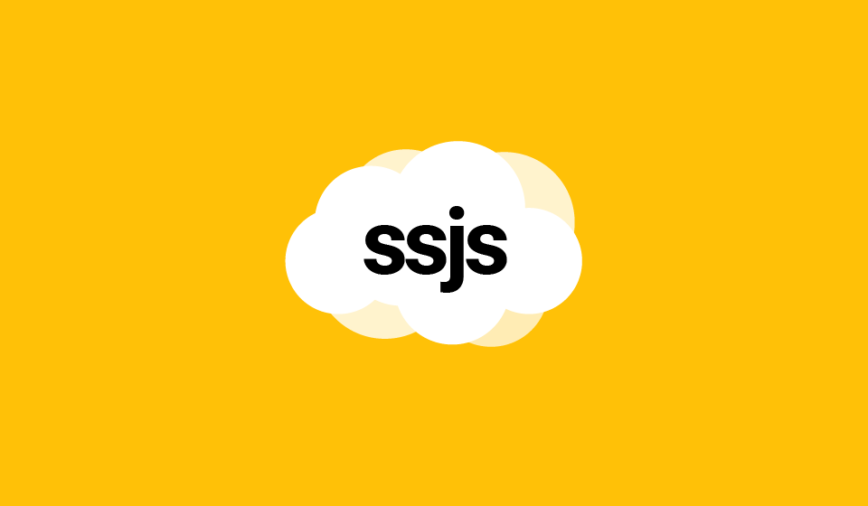

Some logic should be added to handle folders with the same name. AFAIK the Folder.Retrieve method will look at all folders (specifically Automation Studio, Data Extensions, Journey Builder and Content Builder). An additional filter to target “dataextensions” would resolve this.
FYI There is an issue with the create new folder section. Where it currently says “ContentType” it should say “Name”. Like this:
var DE = Folder.Retrieve({Property:”Name”,SimpleOperator:”equals”,Value:”dataextension”});
No there isn’t 😉 This is how you retrieve all the folders in the Contact Builder and the root folder will be at the position 0.